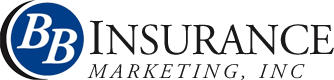Email Signature
To use an Email Signature with the Astonish VPC please follow the steps below.
- Right-click the block of text below the signature
- Select the option “Select All” from the menu that pops up
- When all the text is high-lighted right-click again and select “Copy” from the menu that pops up.
- Now navigate to your VPC
- On the left side navigation click “My Account”
- From the My Account menu select “My Profile”
- Now where your Signature appears “Design” is currently selected as the view mode. Click on the option next to it that reads “<> HTML”
- You can now delete everything that appears and right-click, “Paste”
- When you switch back to Design view you will see your new signature!
- Now the most important step, scroll to the top of this page a click the “Save User Details” button on the right to save your e-mail signature
To insert the card into an Outlook signature, highlight the card and paste into: Tool, Options, Mail Format, Signature.